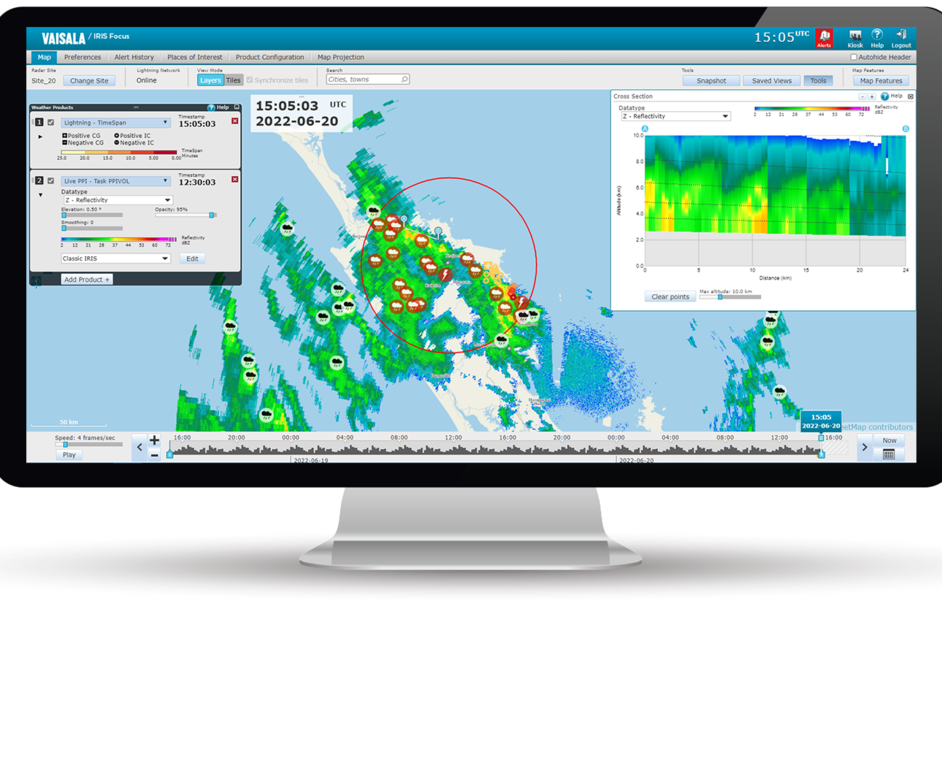Setting up housekeeping for events and alerts database
You can set IRIS Focus to clean the alerts database when it is getting full, and to give an alert when the database load is approaching the database size limit. By default, this feature is enabled. The database size limit is set automatically depending on the partition/disk size reported by the operating system during the installation, but you can change this limit. The default is 10% of the hard disk partition. By default, the database is installed in the /srv partition.
You can select the limit that triggers the alert. The default is 90% of the size limit. You can also set the clean-up target. The clean-up target tells how many of the latest alerts will be kept in the database.
- Take a manual backup of the database.
- Add disk space to the partition. Restart the webapp after this.
- Increase the configured database size limit (%). Restart the webapp after this.
 | The alerts that are erased from the database during the clean-up are also deleted from the Alert history table. This means that if an alert has persisted for a long period time, and the housekeeping has erased alerts from that period, you will only see the latest timestamps for the alert. |
- Log in to the server as root.
- Go to the vsoweb-override.ini file in the /etc/vaisala/radarsw/configuration directory.
-
Set the maximum percentage of disk partition to use (database size limit) by setting
the value:
events.alerts.housekeeping.trigger.partition.percentage -
Set the limit that triggers the alert (percentage of the maximum number of alerts) by
setting the value:
events.alerts.housekeeping.alert.percent.full -
Set the clean-up target by setting the value:
events.alerts.housekeeping.target.limit -
If you want to disable the database housekeeping, set the following key to
false:
events.alerts.housekeeping.do.housekeeping = false -
If you want to disable the alerts for housekeeping, set the following key to
false:
events.alerts.housekeeping.alert.before = false - Restart the web application.